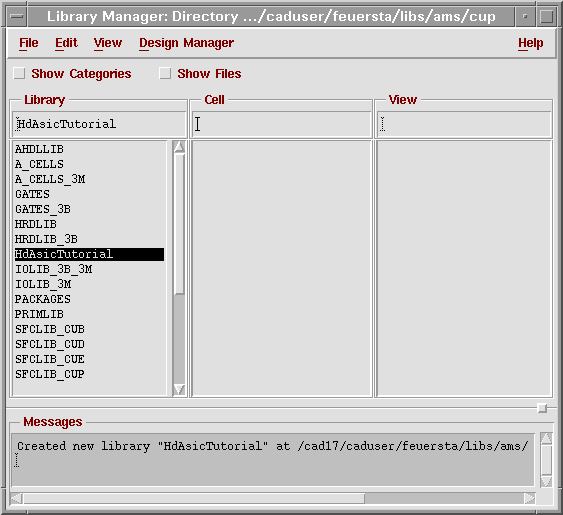ASIC laboratory Heidelberg
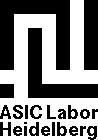 |
Content
Creating a new library
A new library can be created with the menu command File -> New Library... .
This pops up a dialog where you can name and locate the new library.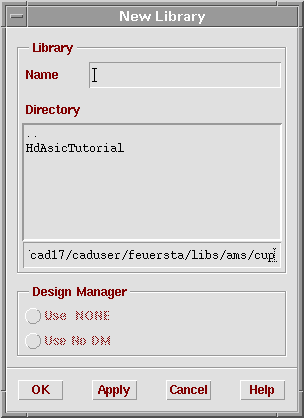
In the ASIC lab we recommend that you first create a directory that has the same name like the library. You can then put the Cadence library and various other items, e. g. associated documentation, results from measurements of your designs etc. into subdirectories. Since in this tutorial we have done so, you see this directory (named HdAsicTutorial) in the dialog's directory browser.
By entering this directory and filling in the Name field of the Dialog we reach the following picture:
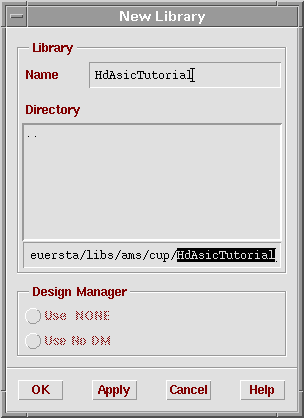
Now click the OK button. Another dialog will pop up that asks you for the technology file you want to bind your library to.
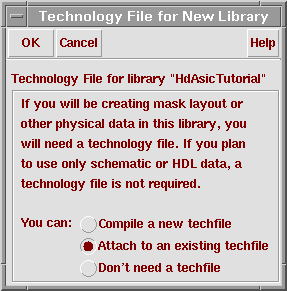
A technology file contains all information about the physical structure of the technology and how to display it, e. g. the colors of the various physical levels, like metal, poly-silicon etc. that are used in the layout editor, but also the binding to the design rule set etc.. You need to assign a technology file to your library if you intend to make a layout of your design.
Most times, it is ok when you attach your library to an existing technology file, as it is shown here and is the default. So proceed by clicking the OK button.
Yet another dialog will pop up that asks you for the technology file you want to use.
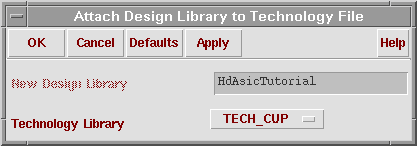
Cadence looks for technology information in all libraries that are displayed in the browser, so in the popup list there may be several libraries available. You should stay with the original technology file (here TECH_CUP from AMS). So just click the OK button
Now that you have finished creating the new library you see it in the library browser. Select the new library and recognize it is empty.